How to remove a stuck email from the Outbox
A quick and easy way to delete a hanging message.
If the message has been hanging in your Outbox for a while and you don't actually want to sent it anymore, follow the below steps to delete it.
- Go to the Outbox and double click a stuck message to open it.
- Close the message.
- Right-click the message and choose Delete from the context menu.
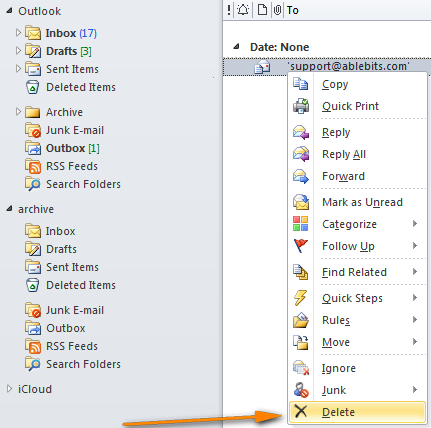
Set Outlook to work offline and then remove a stuck message
A general solution that works in most cases.
If the previous method did not work for you, e.g. if you are continuously getting "Outlook has already begun transmitting this message", then you will have to invest a couple more minutes and go through the below steps.
Tip: Before you proceed, make sure you have given Outlook enough time to complete sending. For example, if you are a sending an email with heavy attachments, the process may take up to 10 - 15 minutes or even longer, depending on your Internet bandwidth. So, you may be thinking the message is stuck while Outlook is doing its best to transmit it.
- Set Outlook to Work Offline.
- In Outlook 2010 and 2013, go to the Send/Receive tab, Preferences group and click "Work Offline".
- In Outlook 2007, 2003 and lower, click File > Work Offline.
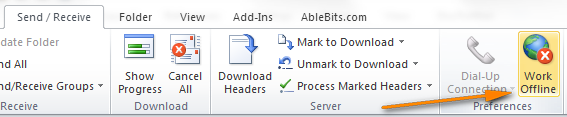
- Close Outlook.
- Open the Windows Task Manager. You can do this by right clicking the taskbar and choosing "Start Task Manager" from the pop-up menu or by pressing CTRL + SHIFT + ESC. Then switch to the Processes tab and verify that no outlook.exe process is there. If there is one, select it and click End Process.
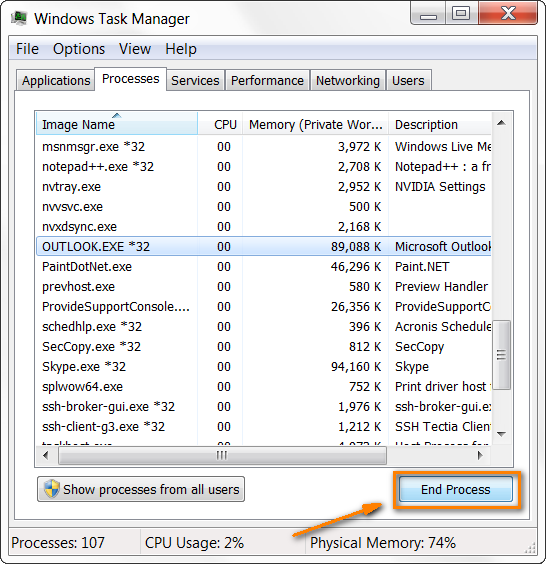
- Start Outlook again.
- Go to the Outbox and open a hanging message.
- Now you can either delete the stuck message or move it to the Drafts folder and remove the attachment if it is too big in size and this is the root of the problem. Then you can try to send the message again.
- Bring Outlook back on-line by clicking the "Work Offline" button.
- Click Send/Receive and see if the message is gone.
